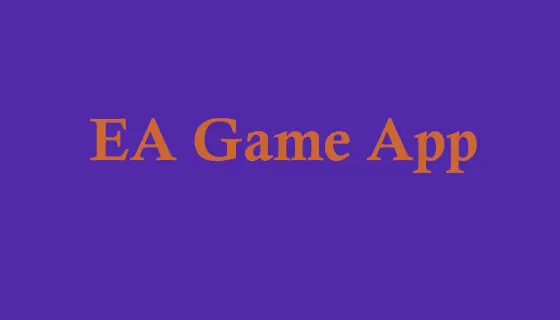EA App is a computer software to play EA games. The EA App will be replacement of EA Origin. This replacement is only for Windows customers and the Mac customers can continue to use the old Origin software.
If you are also using EA Origin, it is very easy to install with EA App and all your games, DLC and other contents will be automatically available on EA App.
It is available for Windows 7,8,10 and Windows 11. You can use same credentials of Origin to use it with new EA App.
Most popular gaming apps include
- FIFA Mobile: A soccer game that allows you to build and manage your own team.
Madden NFL Mobile: A football game that lets you build your own NFL team and compete against other players. - The Sims FreePlay: Sims 4 A life simulation game where you can create and customize your own Sim characters and build and design their homes.
- Plants vs. Zombies 2: A tower defense game where you defend your garden against waves of zombies using a variety of plants.
These are just a few examples of the many gaming apps that EA has released. You can find these apps and download more on the Apple App Store, Google Play, and other app marketplaces.
Features of EA App Gaming
- Multiplayer: Many of EA’s gaming apps allow you to play against other players from around the world. This can include head-to-head matches, leagues, and tournaments.
- In-app purchases: EA often includes in-app purchases that allow you to buy virtual currency or other items that can enhance your gameplay experience.
- Customization: Many of EA’s gaming apps allow you to customize your character, team, or other elements of the game to your liking.
- Achievements and rewards: EA’s gaming apps often include achievements and rewards that you can earn by completing various tasks or objectives within the game.
How to create a EA Accont and use
Download the app: You can download EA’s gaming apps from the Apple App Store, Google Play, or other app marketplaces.
Create an account: Many of EA’s gaming apps require you to create an account before you can start playing. This usually involves providing an email address and creating a password.
Customize your settings: Depending on the game, you may have the option to customize various settings such as graphics, sound, and controls to your liking.
Start playing: Once you’ve created an account, familiarized yourself with the game, and customized your settings, you’re ready to start playing! You may want to start with the single-player mode to get the hang of the game before jumping into multiplayer matches.
Keep up with updates and new content: EA’s gaming apps are frequently updated with new features and content, so it’s a good idea to check for updates regularly to stay up-to-date with the latest changes.
To protect your account and personal information, make sure to choose a strong password and enable two-factor authentication if available. Also, be cautious of phishing scams or suspicious emails that may attempt to steal your account information.
Some of EA’s gaming apps have age restrictions, so make sure you’re old enough to play the game before downloading it.
Gaming can be addictive, so make sure to set time limits for yourself to avoid spending too much time playing.
Follow the rules and guidelines for fair play in multiplayer modes, and avoid cheating or exploiting bugs in the game.
By keeping these things in mind, you can ensure a safe and enjoyable gaming experience with EA’s gaming apps.